The following exercises, which come from the robustness diagrams within the model for our Internet Bookstore, are designed to test your ability to spot the top 10 mistakes that people make during robustness analysis. Each page with a red label at the top contains three or four of these mistakes; your task is to write corrections on the page near the erroneous material. Following each of these pages is a page with a white label inside a black box at the top; this page contains corrected material and explanations of the top 10 rules that were violated on the previous page. Happy hunting!
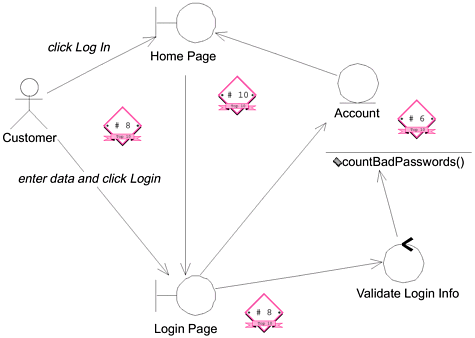
Basic Course: The Customer clicks the Log In button on the Home Page. The system displays the Login Page. The Customer enters his or her user ID and password and then clicks the Log In button. The system validates the login information against the persistent Account data and then returns the Customer to the Home Page.
Alternate Courses:
If the Customer clicks the New Account button on the Login Page, the system invokes the Open Account use case. If the Customer clicks the Reminder Word button on the Login Page, the system displays the reminder word stored for that Customer, in a separate dialog box. When the Customer clicks the OK button, the system returns the Customer to the Login Page.
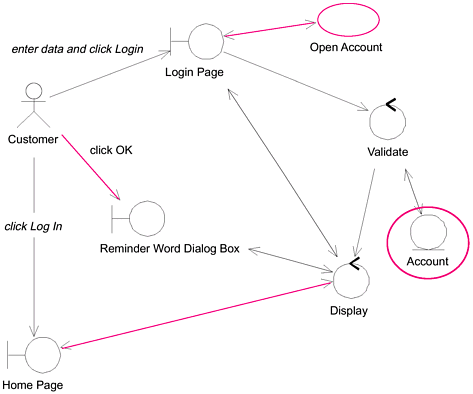
On the previous diagram:
The HomePage boundary object talked to the Login Page boundary object and the Account entity object.
The Account object had a method assigned to it.
No alternate courses were represented.
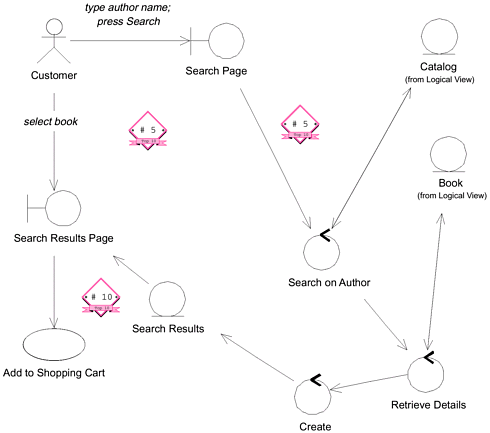
Basic Course: The Customer types the name of an Author on the Search Page and then presses the Search button. The system ensures that the Customer typed a valid search phrase, Author and then searches the Catalog and retrieves all of the Books with which that is associated. The the system retrieves the important details about each Book.
![]()
Then the system displays the list of Books on the Search Results Page, with the Books listed in reverse chronological order by publication date. Each entry has a thumbnail of the Book's cover, the Book's title and authors, the average Rating, and an Add to Shopping Cart button. The Customer presses the Add to Shopping Cart button for a particular Book. The system passes control to the Add Item to Shopping Cart use case.
Alternate Courses:.no search phrase.no books found.Customer exits before searching.
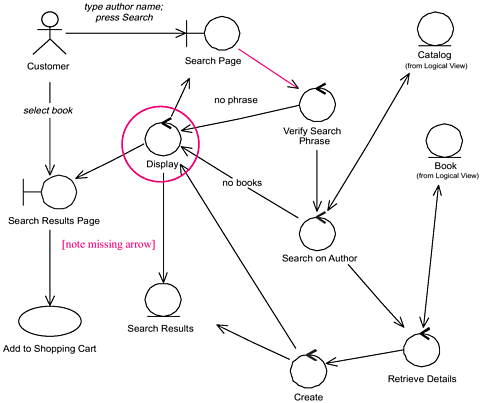
The sytstem retrieves the important details about each Book and creates Search Results with that information. Then the system displays the list of Books on the Search Results Page..
On the previous diagram:
There are too few controllers. Verify Search Phrase enables the system to avoid performing a search with no search phrase, while Display is a standard controller associated with Web pages. (These controllers also reflect alternate courses that the previous diagram didn't.)
The Search Results entity object is talking to the Search Results Page boundary object.
The use case text doesn't reflect the creation of the Search Results object.
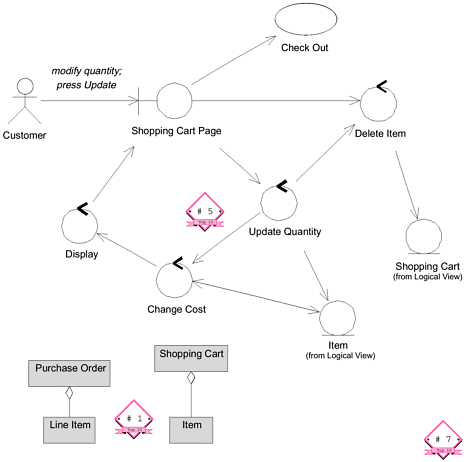
Basic Course: On the Shopping Cart Page, the Customer modifies the quantity of a Line Item in the Shopping Cart and then presses the Update button. The system stores the new quantity and then computes and displays the new cost for that Line Item. The Customer Presses the Continue Shopping button. The system returns control to the use case from which it received control.
Alternate Courses: (1) If the Customer changes the quantity of the Item to 0, the system deletes that Item from the Shopping Cart. (2) If the Customer presses the Delete button instead of the Update button, the system deletes that Item from the Shopping Cart. (3) If the Customer presses the Check Out button instead of the Continue Shopping button, the system passes control to the Check Out use case.
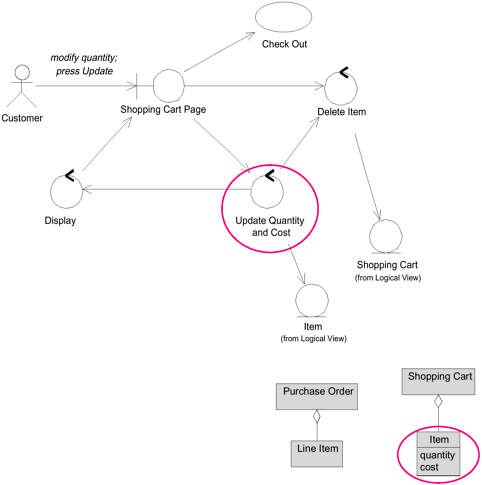
On the Shopping Cart Page, the Customer modifies the quantity of an Item in the Shopping Cart, then presses the Update button. The system stores the new quantity, then computes and displays the new cost for that Item.
On the previous diagram:
The Change Cost controller is unnecessary, since both it and the Update Quantity controller operate on the Item object.
The use case text refers to Line Item, but it's clear from the class diagram excerpt and the robustness diagram that the text should refer to Item instead. (This kind of name usage inconsistency can be deadly.)
The class diagram excerpt doesn't reflect the attributes that are mentioned in the use case text.
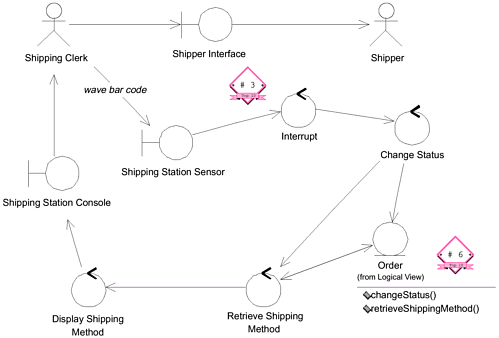
Basic Course: The Shipping Clerk ensures that the Items listed on the packing slip for the Order match the physical items. The Clerk waves the bar code on the packing slip under the sensor at the shipping station. The status of the order is changed to "shipping." The Shipping Method is displayed on the Shipping Station Console.
![]()
The Clerk weighs the set of physical items. The Clerk packages the Items. The Clerk attaches a manifest appropriate for the given shipping method. The Clerk waves the bar code on the manifest under the sensor. The Clerk sends the package out via the associated Shipper.
Alternate Course: If the Shipping Clerk finds a mismatch between the Order and the physical items, the Clerk stops processing of the Order until he or she is able to make a match.
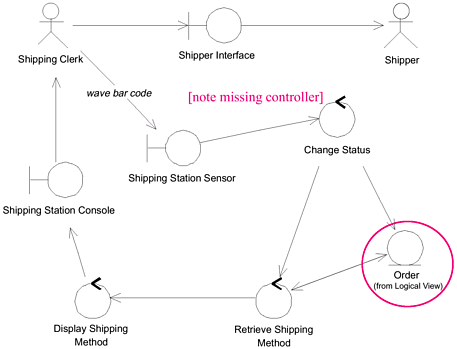
The system changes the status of the Order to "shipping." Then the system retrieves the Shipping Method that the Customer specified for this Order and displays it on the Shpping Station Console.
On the previous diagram:
The Interrupt object is a construct that belongs to detailed design.
The Order object had methods assigned to it.
The use case text is in passive voice and not as precise as it should be relative to the robustness diagram.
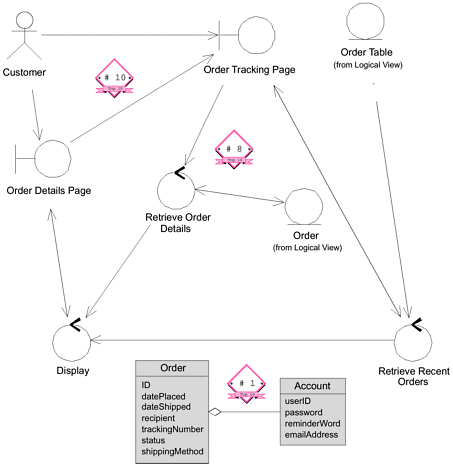
Basic Course: The system retrieves the Orders that the Customer has placed within the last 30 days and displays these Orders on the Order Tracking Page. Each entry has the Order ID (in the form of a link), the Order date, the Order status, the Order recipient, and the Shipping Method by which the Order was shipped. The Customer clicks on a link.The system retrieves the relevant contents of the Order, and then displays that information, in view-only mode, on the Order Details Page. The Customer presses OK to return to the Order Tracking Page. Once the Customer has finished viewing Orders, he or she clicks the Account Maintenance link on the Order Tracking Page. The system returns control to the invoking use case.
Alternate Course: If the Customer has not placed any Orders within the last 30 days, the system displays a message to that effect on the Order Tracking Page.
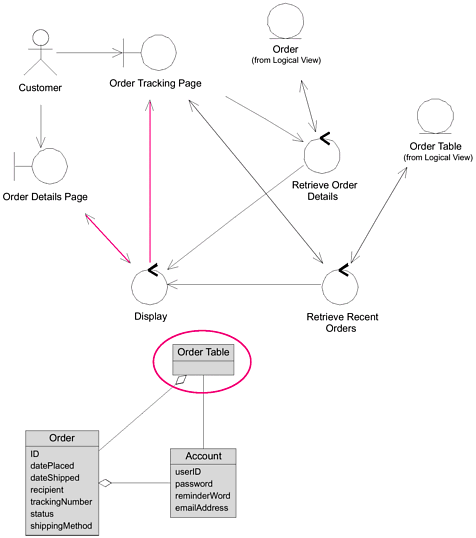
On the previous diagram:
The Order Details Page boundary object is talking to the Order Tracking Page boundary object.
There's no indication of what happens if the Customer hasn't placed any recent orders.
The class diagram excerpt doesn't reflect the (newly discovered) Order Table class.