Use Case View
Use Case Diagram - Main
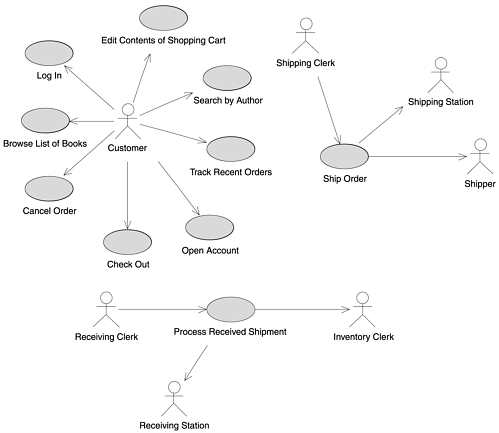
Class Diagram - Domain Model
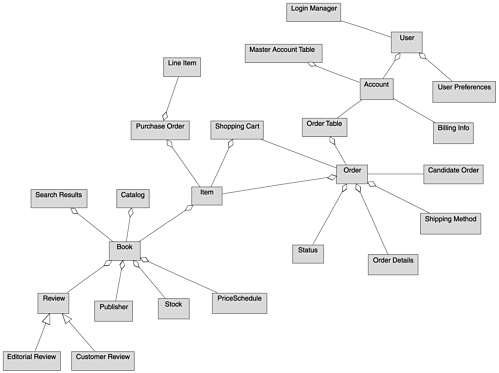
Class Diagram - Domain Model with Attributes
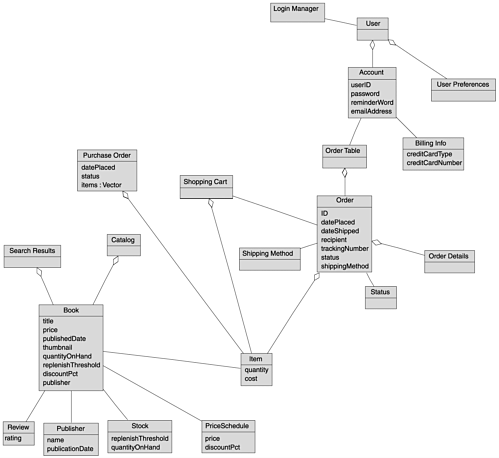
Class Diagram - Static Model (Part One)
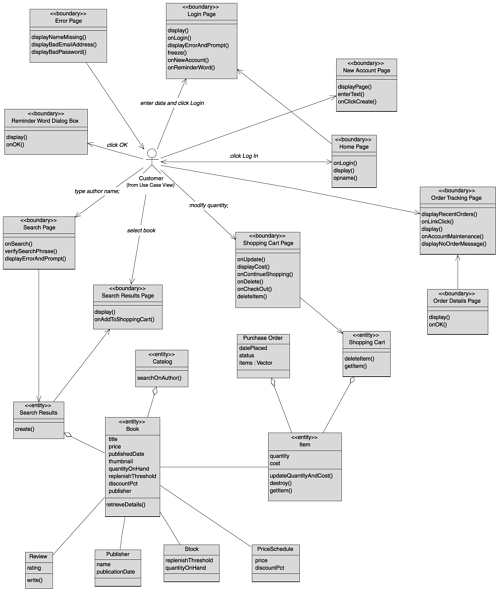
Class Diagram - Static Model (Part Two)
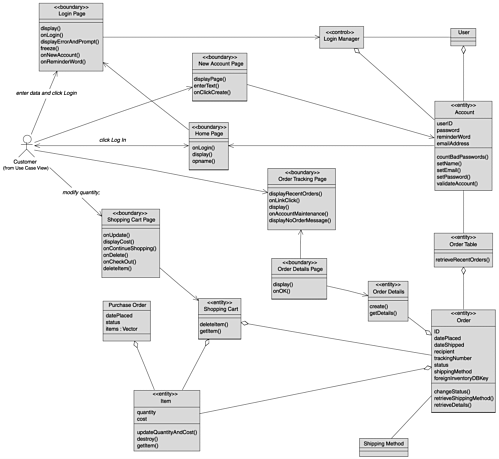
Class Diagram - Static Model (Part Three)

Actor - Customer
Actor - Shipping Clerk
Actor - Shipper
Actor - Receiving Clerk
Actor - Inventory Clerk
Actor - Shipping Station
Actor - Receiving Station
Basic Course
The Customer clicks on a Category on the Browse Books Page. The system displays the subcategories within that Category. This process continues until there are no more subcategories, at which point the system displays the Books in the lowest subcategory. The Customer clicks on the thumbnail for a Book. The system invokes the Display Book Details use case.
Alternate Course
If the system does not find any Books contained within a given Category, it displays a message to that effect and prompts the Customer to select a different Category.
Customer Communicates with Browse List of Books
Basic Course
The system ensures that the Order is cancellable (in other words, that its status isn't "shipping" or "shipped"). Then the system displays the relevant information for the Order on the Cancel Order Page, including its contents and the shipping address. The Customer presses the Confirm Cancel button. The system marks the Order status as "deleted" and then invokes the Return Items to Inventory use case.
Alternate Course
If the status of the Order is "shipping" or "shipped," the system displays a message indicating that it's too late for the Customer to cancel the order.
Search Results Page Communicates with Cancel Order
Basic Course
The system creates a Candidate Order object that contains the contents of the Customer's Shopping Cart. Then the system retrieves the Shipping Addresses associated with the Customer's Account and displays these addresses on the Shipping Address Page.
The Customer selects an address and then presses the Use This Address button. The system associates the given Shipping Address with the Candidate Order. Then the system displays the available Shipping Methods on the Shipping Method Page.
The Customer selects a shipping method and then presses the Use This Shipping Method button. The system associates the given Shipping Method with the Candidate Order. Then the system displays the contents of the Billing Info objects associated with the Customer's Account, on the Billing Information Page.
The Customer selects a billing method and presses the Use This Billing Information button. The system associates the given Billing Info object with the Candidate Order. Then the system displays the Confirm Order Page.
The Customer presses the Confirm Order button. The system converts the Candidate Order to an Order and destroys the Shopping Cart. Then the system returns control to the use case from which this use case received control.
Alternate Courses
If the Customer has not already logged in, the system invokes the Log In use case.
If the system does not find any Shipping Addresses, it invokes the Create Shipping Address use case.
If the system does not find any Billing Info objects, it invokes the Define Billing Information use case.
If the Customer presses the Cancel Order button at any time, the system destroys the Candidate Order and returns control to the use case from which this use case received control.
Customer Communicates with Check Out
Shopping Cart Page Communicates with Check Out
Basic Course
On the Shopping Cart Page, the Customer modifies the quantity of an Item in the Shopping Cart and then presses the Update button. The system stores the new quantity and then computes and displays the new cost for that Item.
The Customer presses the Continue Shopping button. The system returns control to the use case from which it received control.
Alternate Courses
If the Customer changes the quantity of the Item to 0, the system deletes that Item from the Shopping Cart.
If the Customer presses the Delete button instead of the Update button, the system deletes that Item from the Shopping Cart.
If the Customer presses the Check Out button instead of the Continue Shopping button, the system passes control to the Check Out use case.
Customer Communicates with Edit Contents of Shopping Cart
Class Diagram - Edit Contents of Shopping Cart Robustness
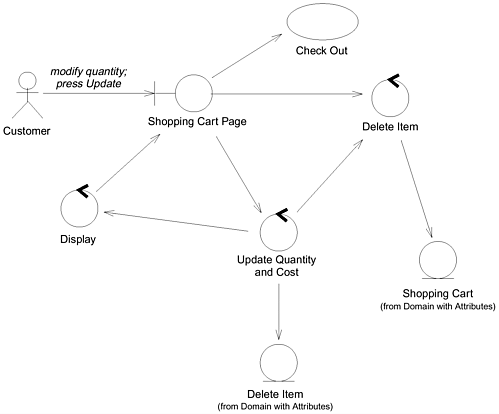
Interaction Diagram - Edit Contents of Shopping Cart Sequence
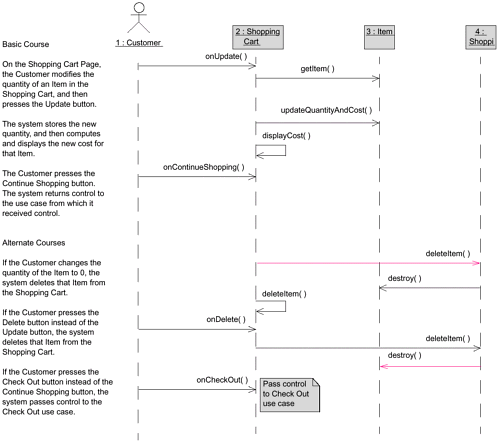
Basic Course
The Customer clicks the Log In button on the Home Page. The system displays the Login Page. The Customer enters his or her user ID and password and then clicks the Log In button.
The system validates the login information against the persistent Account data and then returns the Customer to the Home Page.
Alternate Courses
If the Customer clicks the New Account button on the Login Page, the system invokes the Open Account use case.
If the Customer clicks the Reminder Word button on the Login Page, the system displays the reminder word stored for that Customer, in a separate dialog box. When the Customer clicks the OK button, the system returns the Customer to the Login Page.
If the Customer enters a user ID that the system does not recognize, the system displays a message to that effect and prompts the Customer to either enter a different ID or click the New Account button.
If the Customer enters an incorrect password, the system displays a message to that effect and prompts the Customer to reenter his or her password.
If the Customer enters an incorrect password three times, the system displays a page telling the Customer that he or she should contact customer service and also freezes the Login Page.
Customer Communicates with Log In
Class Diagram - Log In Robustness
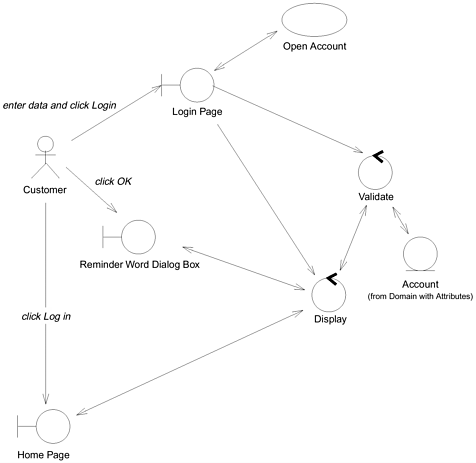
Interaction Diagram - Log In Sequence
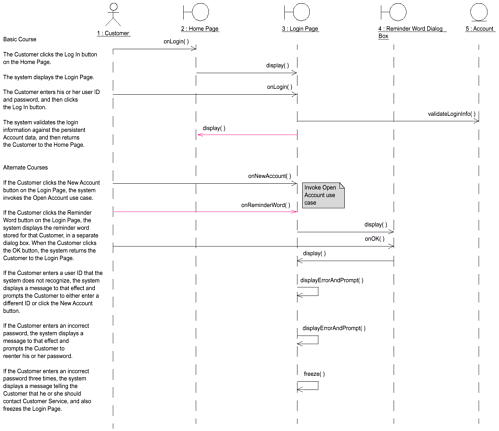
Basic Course
The Customer types his or her name, an e-mail address, and a password (twice), and then presses the Create Account button. The system ensures that the Customer has provided valid data and then adds an Account to the Master Account Table using that data. Then the system returns the Customer to the Home Page.
Alternate Courses
If the Customer did not provide a name, the system displays an error message to that effect and prompts the Customer to type a name.
If the Customer provided an email address that's not in the correct form, the system displays an error message to that effect and prompts the Customer to type a different address.
If the Customer provided a password that is too short, the system displays an error message to that effect and prompts the Customer to type a longer password.
If the Customer did not type the same password twice, the system displays an error message to that effect and prompts the Customer to type the password correctly the second time.
If the account is already in the Master Account Table, the system tells the Customer.
Customer Communicates with Open Account
Login Page Communicates with Open Account
Open Account Communicates with Login Page
Basic Course
The Receiving Clerk ensures that the Line Items listed on the Purchase Order match the physical items. The Clerk waves the bar code on the packing slip under the sensor at the receiving station.
The system changes the status of the Purchase Order to "fulfilled" and updates the quantity on hand values for the various Books. The Clerk hands the Books off to the Inventory Clerk.
Alternate Course
If the Receiving Clerk finds a mismatch between the Purchase Order and the physical items, the Clerk stops processing of the shipment until he or she is able to make a match.
Receiving Clerk Communicates with Process Received Shipment
Process Received Shipment Communicates with Inventory Clerk
Process Received Shipment Communicates with Receiving Station
Basic Course
The Customer types the name of an Author on the Search Page and presses the Search button. The system ensures that the Customer typed a search phrase and then searches the Catalog and retrieves all of the Books with which that Author is associated.
The system retrieves the important details about each Book and creates a Search Results object with that information. Then the system displays the list of Books on the Search Results Page, with the Books listed in reverse chronological order by publication date. Each entry has a thumbnail of the Book's cover, the Book's title and authors, the average Rating, and an Add to Shopping Cart button.
The Customer presses the Add to Shopping Cart button for a particular Book. The system passes control to the Add Item to Shopping Cart use case.
Alternate Courses
If the Customer did not type a search phrase before pressing the Search button, the system displays an error message to that effect and prompts the Customer to type a search phrase.
If the system was unable to find any Books associated with the Author that the Customer specified, the system displays a message to that effect and prompts the Customer to perform a different search.
If the Customer leaves the page in a way other than by pressing an Add to Shopping Cart button, the system returns control to the use case from which this use case received control.
Customer Communicates with Search by Author
Class Diagram - Search by Author Robustness
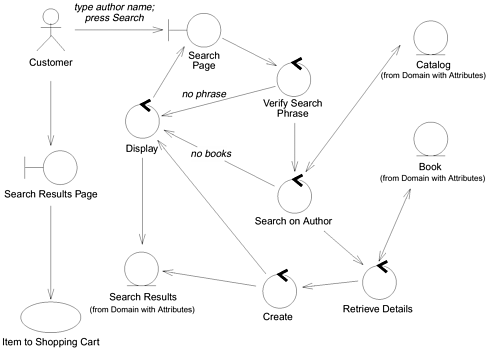
Interaction Diagram - Search by Author Sequence
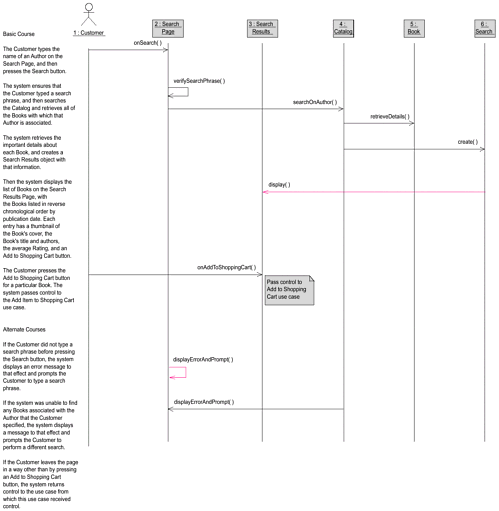
Basic Course
The Shipping Clerk ensures that the Items listed on the packing slip for the Order match the physical items. The Clerk waves the bar code on the packing slip under the sensor at the shipping station.
The system changes the status of the Order to "shipping." Then the system retrieves the Shipping Method that the Customer specified for this Order and displays it on the Shipping Station Console.
The Clerk weighs the set of physical items. The Clerk packages the Items. The Clerk attaches a manifest appropriate for the given shipping method. The Clerk waves the bar code on the manifest under the sensor. The Clerk sends the package out via the associated Shipper.
Alternate Course
If the Shipping Clerk finds a mismatch between the Order and the physical items, the Clerk stops processing of the Order until he or she is able to make a match.
Shipping Clerk Communicates with Ship Order
Ship Order Communicates with Shipper
Ship Order Communicates with Shipping Station
Class Diagram - Ship Order Robustness
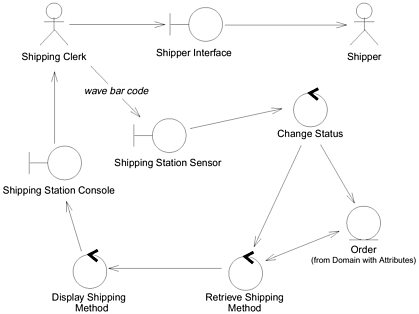
Interaction Diagram - Ship Order Sequence
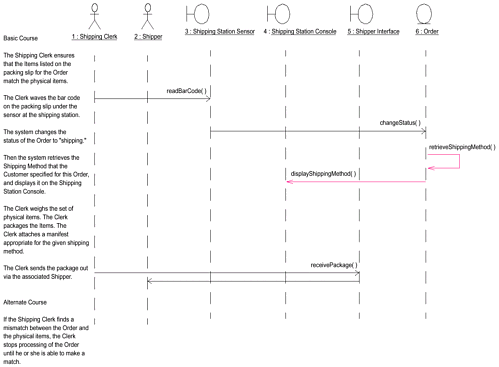
Basic Course
The system retrieves the Orders that the Customer has placed within the last 30 days and displays these Orders on the Order Tracking Page. Each entry has the Order ID (in the form of a link), the Order date, the Order status, the Order recipient, and the Shipping Method by which the Order was shipped.
The Customer clicks on a link.The system retrieves the relevant contents of the Order and then displays this information, in view-only mode, on the Order Details Page. The Customer presses OK to return to the Order Tracking Page.
Once the Customer has finished viewing Orders, he or she clicks the Account Maintenance link on the Order Tracking Page. The system returns control to the invoking use case.
Alternate Course
If the Customer has not placed any Orders within the last 30 days, the system displays a message to that effect on the Order Tracking Page.
Customer Communicates with Track Recent Orders
Class Diagram - Track Recent Orders Robustness
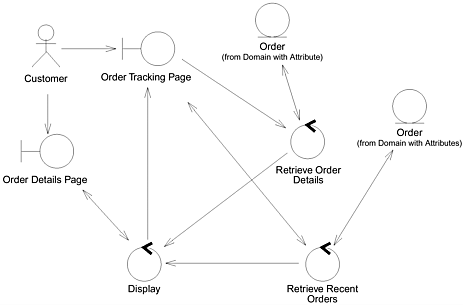
Interaction Diagram - Track Recent Orders Sequence
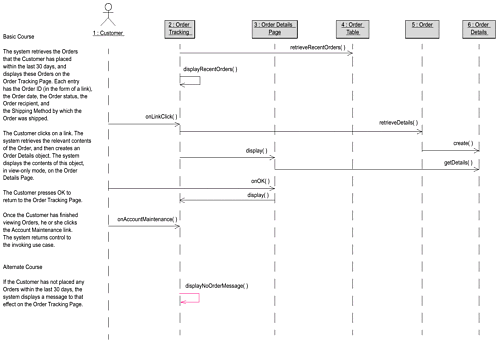
TOTALS:
2 Packages
10 Use Cases
USE CASE PACKAGE STRUCTURE
Use Case View