|
| |
| |
 Home Home |
|
| |
 General General |
| |
| |
 Community Community |
| |
| |
 Content Content |
| |
| |
 Information Information |
| |
| |
 Tools Tools |
| |
| |
 Resources Resources |
| |
|
| |
 Admin Area Admin Area |
| |
|
|
| |
|
|
|
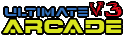
|
|
| |
|
|
|
Select Interface Language:
|
|
| |
|
|
|
NukeSentinel™ User Guide - Version 2.2.2 |
|
|
|
NukeSentinel™ Administration - Page 3
General Settings (continued)
Help System Type:
The menu choices are as follows:
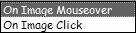
These settings are for the  Help System. Help System.
On Image Mouseover - This will select the option to have the Help information pop up
when you move your mouse over the icon
On Image Click - This will select the option to have the Help information pop up
when you click on the icon.
IP LookupSite:
The menu choices are as follows:

ARIN Net - This will use the ARIN WHOIS IP lookup website for all instances where
you would click on an IP to get the WHOIS info.
DNS Stuff - This will use the DNS Stuff WHOIS IP lookup website for all instances where
you would click on an IP to get the WHOIS info.
Force Nuke URL:
The menu choices are as follows:
This is used to force (or redirect) visitors to the http://yoursite.com url.
This is stored in your site's nuke_config table and can be changed via your
site's Admin -> Preferences panel.
This is useful if your site will respond to both http://yoursite.com and
and http://www.yoursite.com and enables members to have a single domain for
cookies so they will not need to login at both URL's.
Page Delay:
Used for the IP 2 Country database update pages.
This is the number of seconds until the next page in the set will automatically load.
The menu choices are as follows:
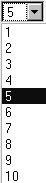
Display Link:
The menu choices are as follows:
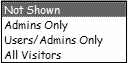
This menu is used to select what is shown in the NukeSentinel™ side block, if you are using it.
The options are:
Not Shown - This will turn off the active IP Lookup link. IP addresses will appear as
normal text
Admins Only - This will show the IP's as an active link to the IP Lookup to the
Admins only
Users/Admins Only - This will show the IP's as an active link to the IP Lookup to Registered Users and
Admins only
All Visitors - This will show the IP's as an active link to the IP Lookup to all site visitors
Display Reason:
The menu choices are as follows:
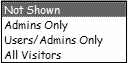
This menu is used to select whether the banned reason is shown in the NukeSentinel™ Side Block.
The options are:
Not Shown - This will turn off showing the banned reason
Admins Only - This will show the banned reason to the Admins only
Users/Admins Only - This will show the banned reason to Registered Users and Admins only
All Visitors - This will show the banned reason to all site visitors
Site Switch:
The menu choices are as follows:

(Default = Site Enabled) This option will close your site for all users {except
Administrators) and will display the page that you define in the next box.
Default Page:
The menu choices are as follows:

Site Reason - (Default) This is a template file you can edit to show the reason your site is disabled.
Proxy Reason - This is a template file you can edit to show either a custom message or to show why
you don't allow proxy users.
Block Proxies:
Since some Internet Service Providers (e.g. AOL) hide the real IP address of their
users by using a common, or proxy IP address, blocking this proxy IP
address will effectively block ALL users on the same proxy IP.
Blocking proxies will prevent all users with a proxy IP address from accessing your site.
The menu choices are as follows:

Off - This turns the proxy blocker Off
Lite Level - Will block the most obvious proxies
Mild Level - Will block less obvious proxies
Strong Level - This blocks most all Proxy IP addresses
Default Page:
The menu choices are as follows:

Proxy Reason - This is a template file you can edit to show a Proxy user why you don't
allow proxy users. Only applies if you have the Proxy Blocker
turned on.
Site Reason - This is a template file you can edit to
show the reason your site is disabled.
DOS Protection:
This function will protect your site from a Denial of Service attack.
The menu choices are as follows:

Off - Turn Off Denial of Service Attack Blocker
On - Turn On Denial of Service Attack Blocker
NOTE: Please remember that this will protect from DOS
attacks only, not DDOS attacks. This is not 100% but will stop most attacks
Santy Worm Protection:
The menu choices are as follows:

Off - You will not be protected.
On - You will be protected.
SANTY WORM: Targets servers running phpBB.
The worm used a vulnerability in phpBB,to spread across the Internet,
infecting computer servers that host online bulletin boards and defaces
those sites.
AutoClear Blocks:
This function controls whether or not NukeSentinel™ checks for and clears expired
blocks each time it accesses the database.
The menu choices are as follows:

Off - Turn Off automatic clearing of Expired Blocks
On - Turn On automatic clearing of Expired Blocks
NOTE: Use caution with this function as it can slow your site load time down!
|
|
|
|
On certain pages you will see this image:
 . .
Click on it, and it will copy the text in the box above it into your clipboard. Then you can PASTE it in to your editor.
NOTE: The copy to clipboard feature only works for Internet Explorer based browsers.
Mozilla browser types must copy & paste manually.
Last Updated: June 19, 2005 by: Steph Benoit (64bitguy) |
|
|
|
|
|
|
| S | M | T | W | T | F | S |
| | 1 | 2 | 3 | 4 | 5 | 6 | | | | | | | | 7 | 8 | 9 | 10 | 11 | 12 | 13 | | | | | | | | 14 | 15 | 16 | 17 | 18 | 19 | 20 | | | | | | | | 21 | 22 | 23 | 24 | 25 | 26 | 27 | | | | | | | | 28 | 29 | 30 | 31 | | | | | | | | | |
|
|
| |
|
|
|